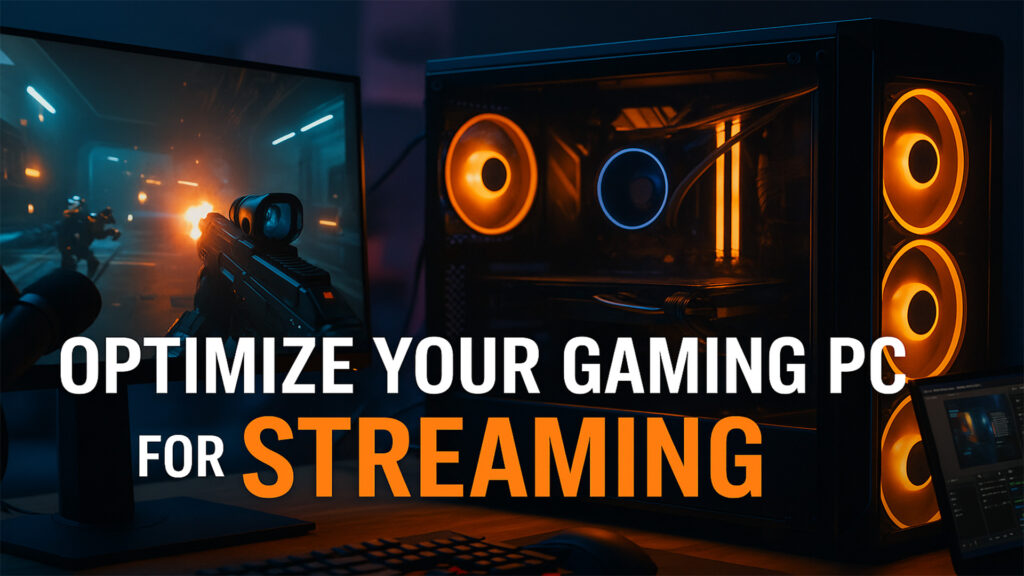Streaming takes your gaming PC to the next level. It’s not just about smooth gameplay anymore, it’s about delivering a flawless show to a live audience. Your machine must juggle two demanding jobs at once: running a graphically intense game and encoding live video in real time. If your setup isn’t ready, you’ll face stuttering, lag, or a stream that cuts out mid-match.
But here’s the good news: you don’t need a brand-new rig or expensive parts to fix it. With the right settings and smart adjustments, you can turn your current setup into a streaming powerhouse. This guide breaks it down into simple steps to help your PC handle gaming and streaming like a pro.
Understand the Demands of Streaming
Streaming isn’t just pressing “go live” and hoping for the best. Behind the scenes, your PC works double-time. It runs your game at full quality and, at the same time, captures, processes, and transmits that gameplay to your viewers. This dual workload relies heavily on two main components: the CPU and GPU.
Your CPU (central processing unit) is the brain of your system. It handles everything from game logic and streaming software to background apps like voice chat or browser tabs. A weak or overworked CPU can cause choppy gameplay, stream freezes, or out-of-sync audio.
Your GPU (graphics processing unit) draws the world you see on screen. It renders environments, textures, lighting, and more. Modern GPUs also help with encoding, turning your gameplay into streamable video. If you use NVENC (on NVIDIA cards) or AMD’s hardware encoder, you offload that job from the CPU. This keeps your game and stream smooth.
But if either the CPU or GPU gets pushed too hard, you’ll see the impact. Your stream may lag even if the game looks fine to you. Or your game may stutter because your PC is busy trying to encode the stream. The key is balance. Your system must run efficiently under pressure.
Understanding this balance helps you make better choices when adjusting game settings, choosing stream software, or upgrading parts. The more stable your PC, the better your stream will look—and feel—for your viewers.
If your setup includes streaming gear, make sure your PC can handle both gaming and broadcasting. Learn how to optimize your gaming PC for streaming without costly upgrades.”
Pick the Right Streaming Software
Your streaming software is the command center of your broadcast. It manages your overlays, handles audio, connects to your platform, and encodes your gameplay into a live feed. Choosing the right tool makes a big difference in both quality and performance.
Start with trusted options used by streamers around the world:
- OBS Studio: Free, open-source, and packed with features. It’s highly customizable and works well on almost any setup. OBS is the standard for many professionals.
- Streamlabs: Built on OBS, this version offers a cleaner interface and extra features like built-in chat, alerts, and theme support. It’s great for beginners who want a quick setup.
- XSplit: A paid tool that offers a polished experience and strong customer support. It’s especially good for those who want more handholding or have less time to tweak settings.
Pick one that fits your needs. Then stick with it. Switching back and forth adds confusion. Learn its settings, run test streams, and fine-tune your layout before going live. The more familiar you are with your software, the smoother your stream will run.
Lower Game Settings Without Sacrificing Quality
Streaming puts extra pressure on your system. Even powerful PCs can struggle if both the game and the stream run at ultra settings. But you don’t have to wreck your visuals to gain performance.
Most modern games offer advanced graphics settings. Adjust these key options:
- Shadow Detail: Lowering shadows frees up GPU power with little impact on gameplay.
- Anti-Aliasing: Reducing or disabling it can smooth out performance, especially in fast-paced games.
- Post-Processing: Effects like bloom, blur, or lens flares look nice, but they drain resources. Dial them down.
Keep your resolution at 1080p if your system handles it. Drop to 720p if your frame rate dips or your stream starts lagging. The goal is a smooth, consistent experience not maximum graphics.
Small changes can lead to noticeable improvements. Your viewers will prefer a stable stream over slightly better visuals.
Use Hardware Encoding
Encoding is the process that turns your gameplay into a stream your viewers can watch in real time. If your CPU handles encoding, it might slow down your game, especially during fast scenes. That’s where hardware encoding helps.
If you use an NVIDIA GPU (GTX 1650 or newer), switch to NVENC encoding. NVENC takes the pressure off your CPU by using your graphics card to handle the stream. This gives you smoother gameplay and better stream quality.
AMD users can look for H.264 hardware encoding, depending on the GPU.
To enable this in OBS:
- Go to Settings
- Click Output
- Under Encoder, choose NVENC (new) or H.264 (AMD)
This simple change boosts stream performance without affecting visuals.
Free Up Background Resources
Every app running in the background eats into your PC’s power. Even unused tabs or silent programs can cause lag.
Before you go live, do the following:
- Close extra Chrome tabs
- Close game launchers
- Disable the Discord overlay
- Pause updates or background downloads
Use Task Manager to see which apps use the most CPU, GPU, and memory. Right-click and end any that aren’t needed. The fewer distractions, the more room your system has to focus on the game and stream.
Prioritize Your Stream in Windows
Windows allows you to set which programs get the most system attention. Giving OBS a higher priority helps keep your stream smooth.
Here’s how to do it:
- Press Ctrl + Shift + Esc to open Task Manager
- Go to the Details tab
- Find obs64.exe
- Right-click it
- Hover over Set Priority
- Choose Above Normal
This tells your PC to treat streaming as a top task. It’s a small tweak that often makes a big difference.
Optimize Your Internet for Streaming
Even with perfect hardware, a weak connection ruins a stream. You need both fast upload speeds and a stable connection.
Use a wired Ethernet cable instead of Wi-Fi. It’s faster and more reliable.
Recommended upload speeds:
- 6 Mbps or higher for 1080p at 60 FPS
- 3 Mbps or higher for 720p at 30 FPS
Before you go live, run a speed test on sites like speedtest.net. If your upload speed dips, reduce your stream’s bitrate in OBS. A slightly lower bitrate is better than a stream that keeps freezing.
A strong connection keeps your gameplay fluid and your stream sharp.
Check Stream Settings in OBS
Getting the settings right in OBS is the foundation of a stable and high-quality stream. If the settings are too high, your PC may lag or drop frames. If they’re too low, your stream will look blurry or choppy. Use these starting settings as a balanced base:
| Setting | Recommended Value |
|---|---|
| Resolution | 1920×1080 or 1280×720 |
| FPS (Frames/sec) | 30 or 60 |
| Encoder | NVENC (NVIDIA) or H.264 |
| Bitrate (1080p) | 4500–6000 kbps |
| Bitrate (720p) | 2500–4000 kbps |
| Keyframe Interval | 2 |
| CPU Preset (x264) | Very Fast |
After setting your stream quality, run a few test streams. Check for lag, quality, and sync issues. Use local recording if you want to test without going live. Adjust one setting at a time to find what works best for your setup.
Keep Drivers and Software Updated
Outdated software is one of the easiest things to fix, and one of the most common causes of poor streaming. Updates include performance boosts, security patches, and bug fixes that keep your stream stable.
Make sure these are always up to date:
- Graphics drivers from NVIDIA or AMD
- Windows OS
- OBS Studio or Streamlabs
Check for updates before major streams. Some updates add new encoder support or fix resource issues. A quick update can prevent crashes or quality drops.
Monitor Performance While Streaming
Once you’re live, keep an eye on performance. OBS includes a built-in tool to help.
Go to:
View > Stats
This shows real-time data like:
- CPU usage
- Dropped frames
- Rendering lag
- Network speed
If CPU usage spikes above 80%, lower your game graphics or reduce your output resolution. If dropped frames increase, reduce your bitrate or switch to a wired connection.
Performance may shift during gameplay, especially in intense scenes. Keep the stats panel open to stay ahead of problems. A quick adjustment mid-stream can save your session and your audience.
Streaming can increase your system load and power usage. See how to optimize your PC for streaming to balance performance and efficiency.”
Final Thoughts
Streaming is more than playing games. It’s about giving your audience a smooth, stable stream. You don’t need top-tier gear. You need a setup that works under pressure.
Start with small changes. Lower graphics settings. Choose the right encoder. Adjust your stream software. Keep drivers updated. Close unused apps. Use a wired connection. These steps boost performance fast.
Don’t worry if it’s not perfect at first. Test often. Watch your stats. Learn from feedback. Each stream makes you better.
With the right setup, your PC can game and stream without a hitch. Stay consistent. Keep it simple. Stream with confidence.