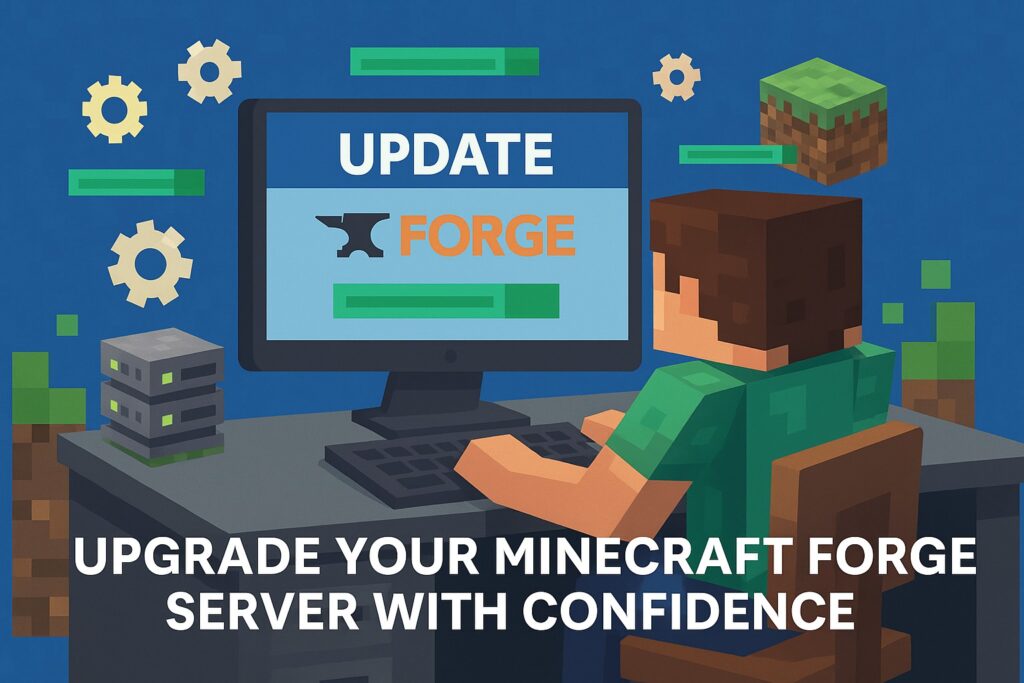Running a Minecraft Forge server gives you more ways to play. You can use mods, invite friends, and build new worlds. Forge updates come out often. Each update fixes bugs, adds new features, or helps with new mods. Some server owners avoid updates. They fear losing their world or breaking their favorite mods. Updating is simple if you follow clear steps.
Keeping your Forge server up to date makes your game run better. You get new options and stronger support for mods. This guide will show you how to update your Minecraft Forge server in a safe and easy way.
Why Update Your Forge Server?
Old Forge versions can cause many problems. Some mods may not load, or your server may slow down. Updates fix these issues. They add new features and support the latest mods. An updated server protects your worlds from crashes and keeps your game safe. You get better speed and fewer errors.
Most new mods only work with the latest Forge version. If you want new items, blocks, or custom maps, you need to update. Updating also keeps all players on the same version. This helps avoid problems with connections or mismatched files.
Back Up Your Server First
Before you start, make a full backup of your server. This step is the most important. Save your world files, mods folder, and server settings. If anything goes wrong, you can restore your server and lose nothing. Copy your server folder to a safe place on your computer or to a cloud drive.
Download the Latest Forge Version
Visit the official Forge website. Choose the Minecraft version you play. Download the latest “installer” or “universal” file for servers. Never use random sites or unofficial downloads.
Update the Server Files
Find your current server folder. Delete the old “forge” jar file. Do not remove your world, mods, or settings folders. Open the new Forge installer. Select “Install server” and choose your server folder. The installer will add the latest files. If you downloaded a universal jar, move it to your server folder and rename it if needed.
Check Your Mods
Some mods may not work with the new Forge version. Go to each mod’s official site. Download updates if you see them. If a mod does not support the new version, take it out or wait until it gets an update. Always match your mods with your Forge and Minecraft version.
Test Your Server
Start your server using the new Forge file. Watch the console for any errors. Join your world to make sure everything loads. If you see problems, open your mods folder. Remove any mods that break your game. If your world fails to load, use your backup and go through each step again.
Share the Update with Players
If you play with friends, let them know about the update. All players must use the same Forge and Minecraft versions as your server. Share links to the new Forge installer and updated mods. This keeps everyone on the same page.
Common Questions
Do I need to update Forge for every new Minecraft version?
You must update Forge to match each new Minecraft version. Mods also need to match your Forge and game version.
Will I lose my worlds when I update Forge?
You will not lose your worlds if you back them up first. Always copy your world and server files before any update.
Can I use old mods with a new Forge version?
Some old mods may not work with new Forge updates. Check each mod for a new release or update before adding it to your server.
Final Thoughts
Updating your Minecraft Forge server is easy if you follow each step in order. Start every update with a full backup of your files. Copy your world, mods, and server settings to a safe place. This one step protects you from data loss or mistakes. You can restore your server at any time.
Use only the official Forge website to download new versions. Avoid random or third-party sites. Official sources help you avoid viruses or broken files. After you download the new Forge, make sure your mods are ready. Visit each mod’s website and get the newest version. Outdated mods can cause errors or crashes, so always check before you add them back.
Start your server with the new Forge files and updated mods. Watch for errors in the console and in-game. Join your world and test key features. Walk around, open chests, and use mod items to make sure everything works. If you see a problem, go back to your backup and check your steps.
A current server helps you enjoy the latest Minecraft mods, better security, and fewer bugs. Players can try new features right away. You will spend less time fixing problems and more time having fun.
Take time to plan each update. Keep your server files safe and your mod list fresh. When you update often and with care, your server will run strong. You and your friends can enjoy every adventure with confidence.
Want ideas for your next Minecraft group event? Check out these Minecraft party game ideas for kids.
This guide is for general information. Use each step at your own risk.