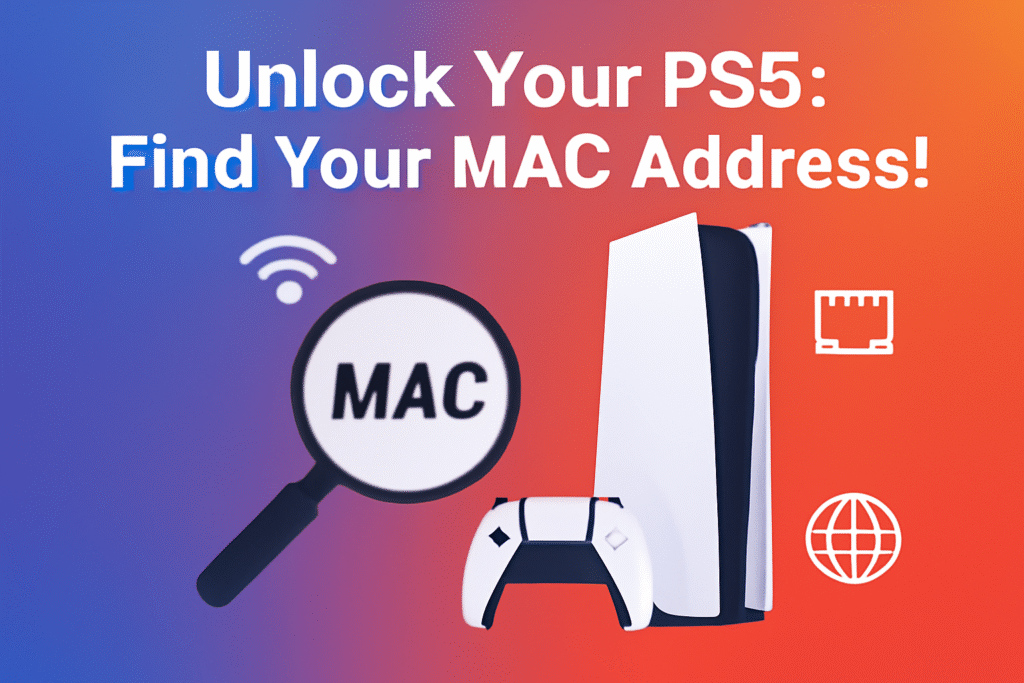Your PlayStation 5 (PS5) has a unique identifier known as a MAC address (Media Access Control address). This is more than just a string of random characters it’s a crucial piece of information that helps your PS5 connect to the internet and interact with other devices on your network.
Whether you’re setting up your PS5 at a new location, connecting to a secured network, or troubleshooting a network connection, knowing how to find your PS5’s MAC address is essential. In this guide, we will explain everything you need to know about your PS5’s MAC address, why it’s important, and how to find it quickly.
What is a MAC Address?
A MAC address is a unique alphanumeric identifier assigned to the network interface of your PS5. This identifier is built into the hardware of your console and cannot be changed. Think of it like a digital fingerprint for your PS5 that makes it easily identifiable to networks, similar to how a physical address identifies where to send your mail.
Whenever your PS5 connects to a network, whether it’s through Wi-Fi or an Ethernet cable, the network uses your PS5’s MAC address to recognize and communicate with it. This is important because it ensures that data sent over the network reaches the correct device, just like a postal service uses your home address to deliver mail to the right house.
Why Do You Need to Know Your PS5’s MAC Address?
Knowing your PS5’s MAC address is useful in several situations.
First, many secure networks, such as those in universities, hotels, or offices, require you to register your device’s MAC address before granting access. Without it, you may not be able to connect to those networks.
Second, if you’re setting up a static IP address for your PS5, the MAC address is essential. A static IP ensures that your PS5 always gets the same IP address on your network, which can improve connection stability, especially for online gaming.
Lastly, if you are having trouble with your internet connection, your MAC address can be helpful for troubleshooting. Network administrators or technical support can use the MAC address to identify your device on the network and resolve any issues quickly.
How to Find Your MAC Address on PS5
Finding your PS5’s MAC address is quick and easy. To get started, go to the Settings menu on your PS5. From the Home Screen, head to the top right corner and click on the Settings icon, which looks like a gear.
Once you’re in the Settings menu, scroll down and select the System section. This will take you to a page with system-related options. Under System Software, you will see an option called Console Information. Click on this, and you will be able to view important details about your PS5, including the MAC address.
Your PS5 has two MAC addresses:
- One for your Wi-Fi connection, which is used when connecting wirelessly to the internet.
- One for your LAN Cable (Ethernet) connection, which is used when connecting through a wired connection.
The MAC address will appear as a string of six sets of two characters separated by colons, like this: 00:1A:2B:3C:4D:5E.
Why This is Useful
Knowing your PS5’s MAC address can be helpful in many situations. For example, when you need to connect to a restricted network, such as at a university or hotel, your MAC address is often required for registration. Without it, you may not be able to access the internet on those networks.
Another reason to know your MAC address is for static IP assignment. If you want to ensure your PS5 always uses the same IP address on your home network (for better online gaming stability, for example), you can assign it a static IP using the MAC address. This allows your router to always give the same IP address to your PS5, preventing any changes that could cause connection issues.
Finally, if you’re facing network issues, the MAC address is useful when working with technical support. Providing them with your PS5’s MAC address will help them identify your console on the network, which can speed up troubleshooting and fix problems faster.
What to Do if You Encounter Issues
If you’re having trouble connecting your PS5 to the internet, there are several things you can do to resolve the issue. First, try restarting your PS5. A simple reboot can often fix minor connectivity problems and help your console reconnect to the network.
Next, make sure your network settings are correct. If you’re using Wi-Fi, check that your PS5 is within range of your router. Also, ensure that the router is working properly and that the Wi-Fi signal is strong.
Lastly, make sure your PS5 is running the latest system software. Sometimes, outdated software can cause connectivity problems. You can check for updates by going to Settings > System Software > System Software Update and installing any available updates.
Conclusion
Your PS5’s MAC address is a small but important piece of information that helps you connect to networks, troubleshoot connection issues, and set up a stable, static IP address. Whether you’re trying to connect to a restricted network, improve your connection stability, or solve technical problems, knowing where to find your MAC address is a valuable skill.
By following the simple steps outlined in this guide, you can quickly locate your PS5’s MAC address and be ready to tackle any network challenges that come your way. Always make sure to handle your MAC address securely, especially when sharing it with network administrators or technical support teams. If you encounter any issues or need further assistance with your PS5’s network setup, don’t hesitate to reach out for help!
Frequently Asked Questions (FAQs)
1. What is a MAC address?
A MAC address is a unique identifier assigned to your PS5’s network interface. It allows your PS5 to connect to and communicate with other devices on the network.
2. Why do I need to know my PS5’s MAC address?
You need it to connect to secured networks, assign a static IP address for more stable gaming, or troubleshoot network connection issues.
3. How can I find my PS5’s MAC address?
Go to Settings > System > Console Information. You’ll see both your Wi-Fi and LAN cable MAC addresses there.
4. Can I change my PS5’s MAC address?
No, the MAC address is hardcoded into your PS5 and cannot be changed.
5. What should I do if my PS5 is not connecting to the internet?
Restart your PS5, check your network settings, and ensure your router is working properly. You can also check for software updates in the Settings menu to fix any bugs.